Online Registration
Registration Instructions
View information on messages you may receive when registering online (PDF).
Verify that you are eligible to register for classes in BannerWeb
- Go to Cardinal Apps and check your holds
- Select "Banner 9 Registration" from the "Cardinal Apps - Banner" tab
- Select "Prepare for Registration"
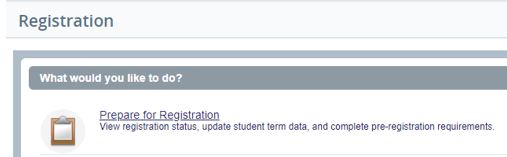
- Select "Term for Registration"
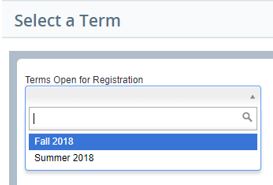
- Select "Banner 9 Registration" from the "Cardinal Apps - Banner" tab
- If you have holds which prevent registration, resolve those holds before online registration begins.
Search for Classes
- Log in to Cardinal Apps
- Select "Banner 9 Registration" from the "Cardinal Apps - Banner" tab
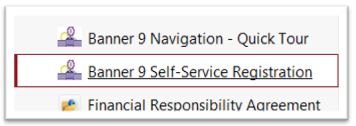
- Select "Browse Classes"
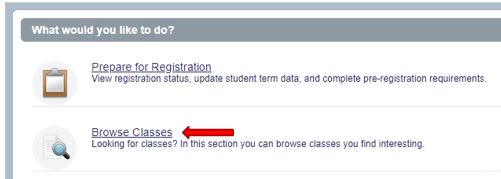
Enter search criteria
Register for Classes
- Log in to Cardinal Apps
- Select "Banner 9 Registration" from the "Cardinal Apps - Banner" tab
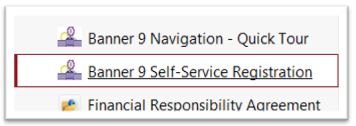
- Select "Register for Classes"

- Search the class schedule for CRNS of courses you wish to register for using the Find Classes tab or enter the CRNs using the Enter CRNs tab.
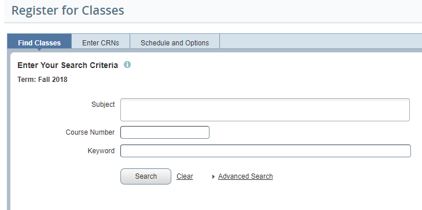
- Click the Add button on the right hand column to add a class to your schedule.

- When you have finished adding classes, click Submit.
*NOTE: Your registration is not finalized until you click Submit.

View your schedule for accuracy
- Click on "Schedule and Options"
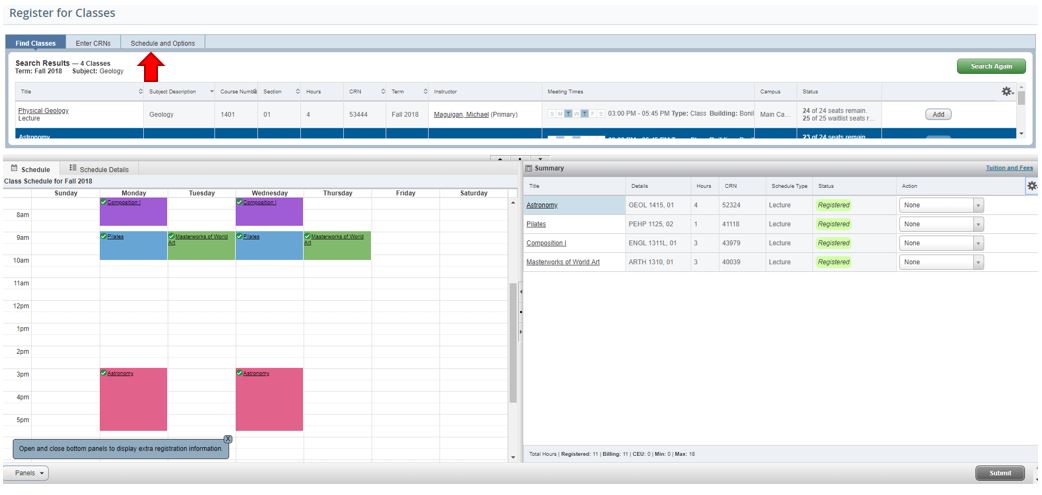
UIW makes a substantial commitment to online registration and information resources. If web registration does not work with your browser or you experience problems gaining access, please contact Help Desk Services at (210) 829-2721.
If you are attempting to drop ALL of your courses, you must withdraw from the university. You will not be able to drop all of your courses online.
Proceed to Online Registration.